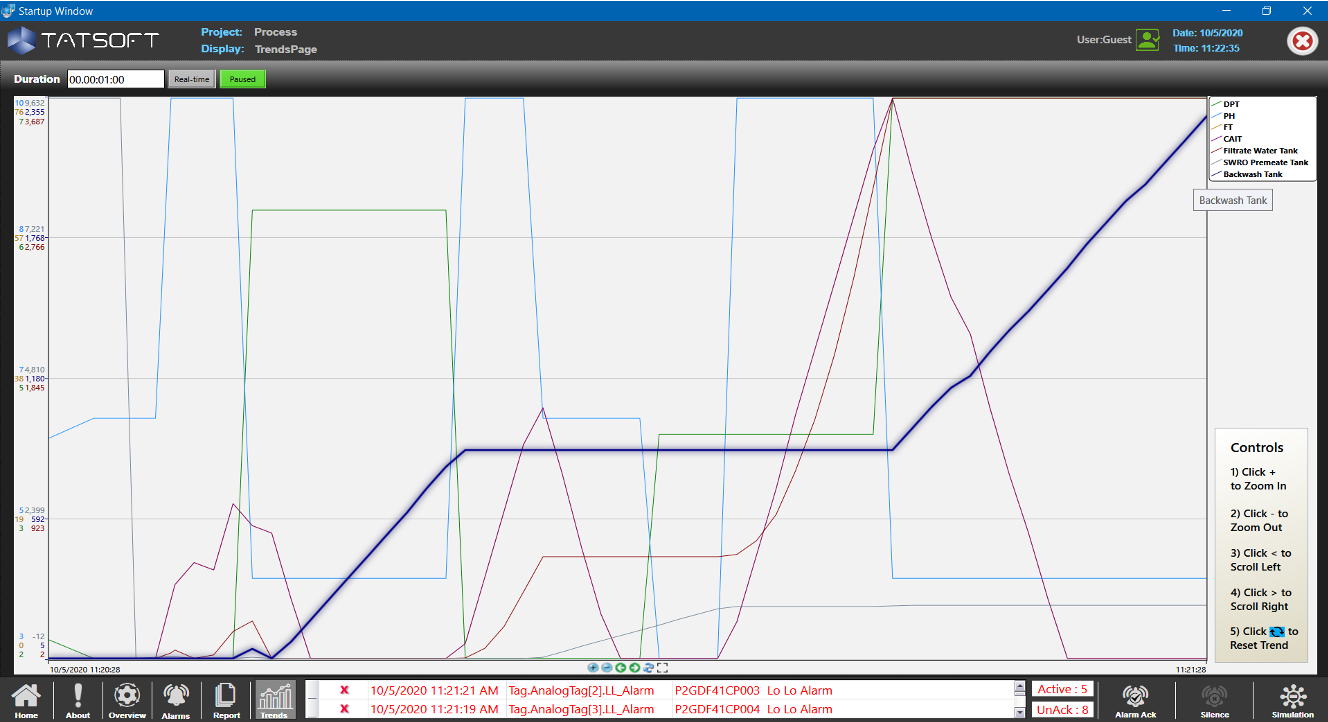Page History
Key Concepts
- *HistorianTag
- *: Tag configured for historical data storage
- *HistorianTable*: Group of tags with shared storage settings (sampling rate, retention)
- *StorageLocation*: Database destination for each historian table
- *Trigger*: Condition that determines when to store data (on change, periodic, etc.)
What it Does
- Stores time-series data from any tag in the system
- Connects to multiple databases simultaneously
- Provides data retrieval for trends, reports, and analytics
- Manages data retention and automatic purging
- Handles store-and-forward during database outages
- Supports both SQL and specialized historian databases
What it Does
Configuration Workflow
Historian Module Configuration Workflow | ||
|---|---|---|
Step | Action | |
Description |
|---|
Select |
Database |
By default, TagHistorian maps to a SQLite database. Various other Historian/Database can be concurrently used.
Create and Edit HistorianTables
Add or modify HistorianTables, organizing how the Tags will be grouped.
Add Historian Tags
Add Tags on the Historian Tags tables, mapping to each group (Historian Table) they are connected.
Choose storage destination | Default SQLite or external database (PI, Canary, InfluxDB) | |
Create HistorianTables | Define storage groups | Set sampling rates, triggers, and retention policies |
Add HistorianTags | Assign tags to tables | Map tags to appropriate storage groups |
Configure Triggers | Set storage conditions | On change, periodic, or condition-based storage |
Runtime Behavior
Data Collection
The module subscribes to all configured historian tags and evaluates trigger conditions. Data is stored to designated locations based on table settings, with automatic buffering if databases are temporarily unavailable.
Data Retrieval
Scripts, displays, and reports request historical data through the Historian module's query interface. The TrendChart component provides built-in visualization of time-series
Runtime Execution
Monitoring Triggers and Tags
When the Historian Module is execution, all tags defined on Historian Tags, and Historian Trigger conditions are subscribed, as needed. So the Historian engine will save the data on the designed locations.
If an Script, services, or displays, requires time-series data, the Historian Module provides.
Visualization and Interaction
During runtime, the TrendChart component connects with the server, to show historical data.
Features Highlights
- Embedded Canary Historian includes 100 free Canary historian tags with any license.
- The Historian Module works with the industry's major players (OSISoftPI, InfluxDB).
- Store and Forward function ensures your data will not be lost if the database is unavailable.
- Universal Time and Daylight Saving
Built-in Historian Engine
- How often to sample and store data (e.g., every second, every minute)
- Conditions to store the data (e.g., only when the value changes)
- Data retention policies (e.g., keep data for 1 year)
- Native integration with Canary, OSIsoft PI, InfluxDB, and other major historians
- Store-and-forward ensures no data loss during network interruptions
- Automatic timezone and daylight saving time handling
- Built-in Historian engine for SQL Databases
- .